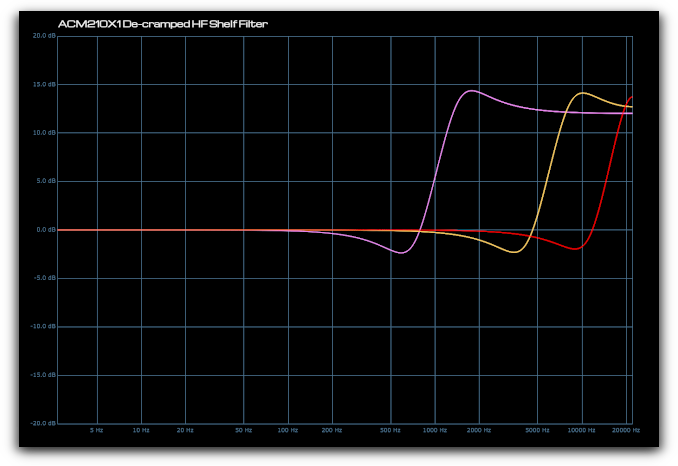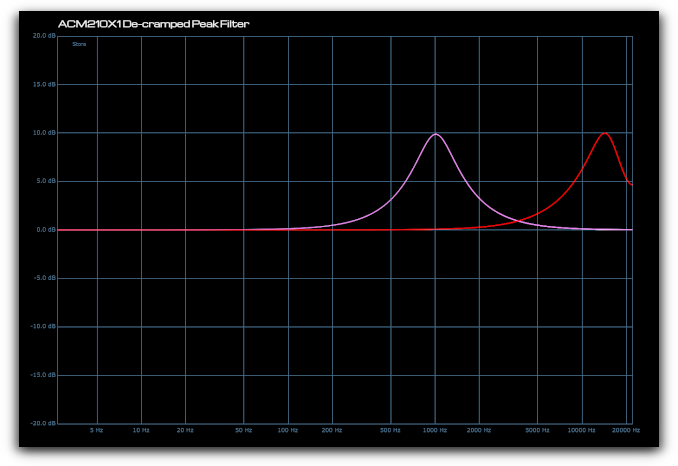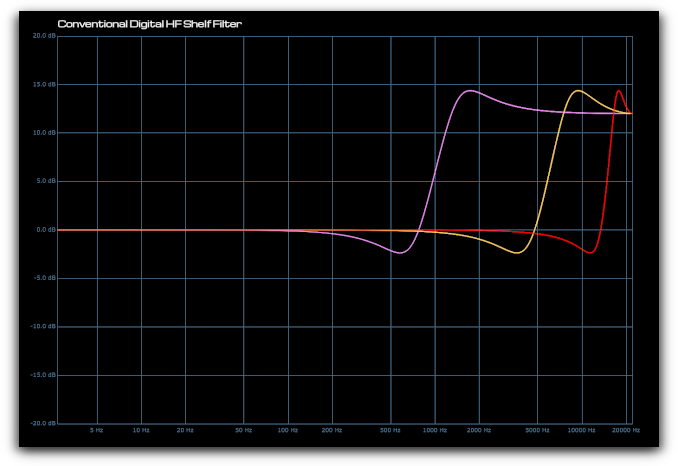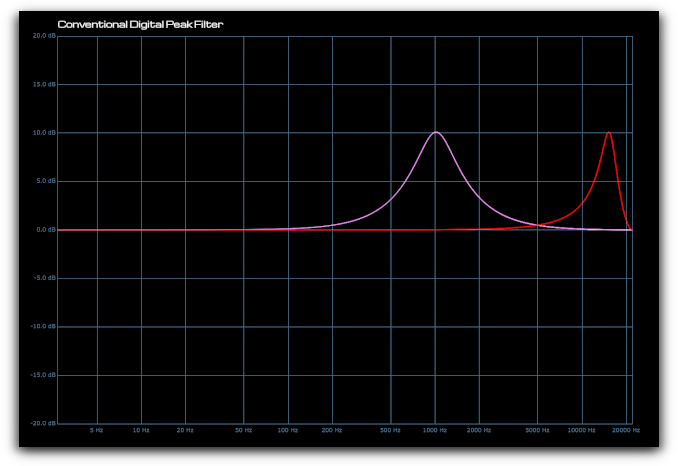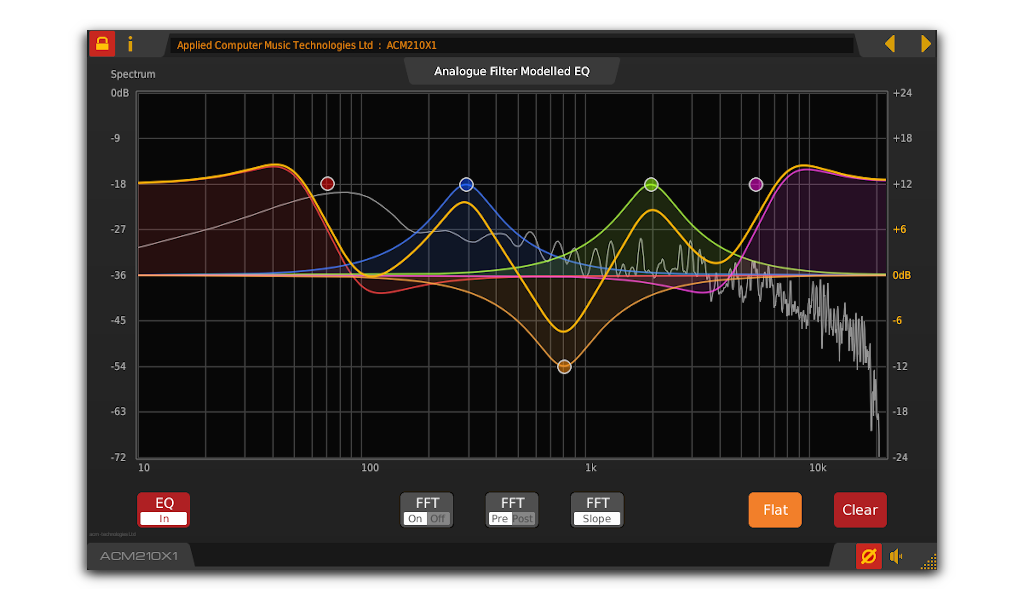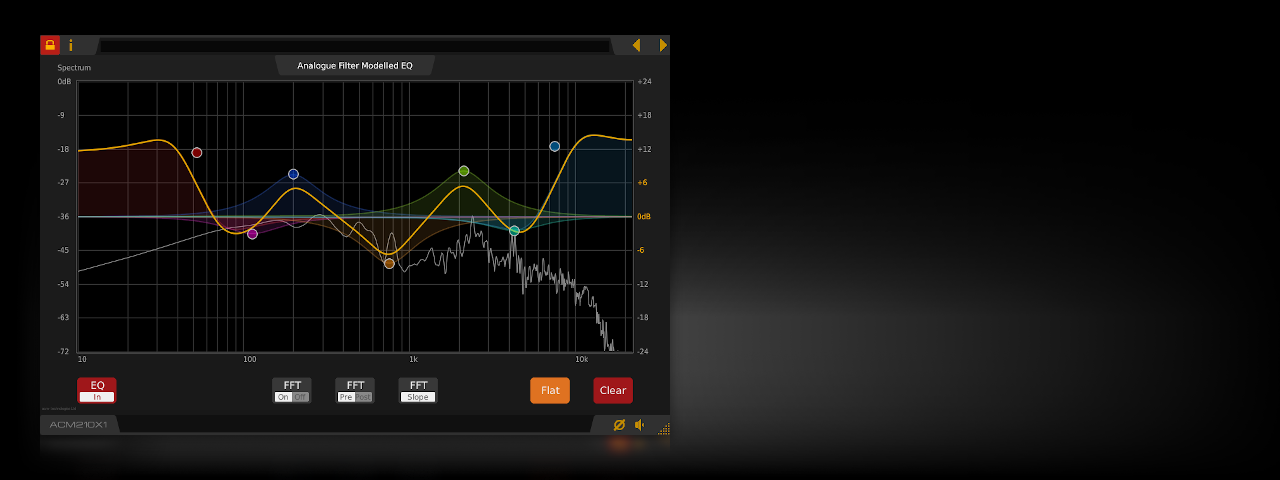
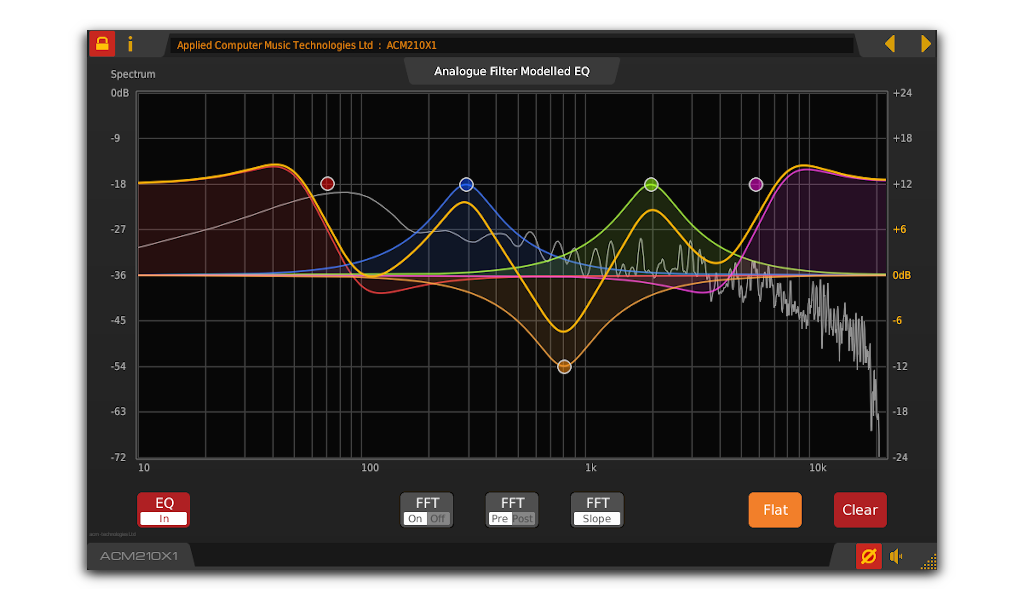
Demo Limitations
Download and try for free.
Every 60 seconds the plug-in will fade to silence momentarily.
To remove this limitation you will need to buy an activation code.
To remove the demo limitations, open the plug-in in your host application and click the lock button at the top left of the plug-in to open the license entry dialogue. Type (or paste) your product activation code into the text box. You will then need to restart your host application to complete the process.





Overview
A versatile graphical EQ plug-in with a wide range of zero latency analogue modelled filters and a realtime FFT display.
The ACM210X1 graphical EQ plug-in proves that digital EQ doesn't have to sound digital. Using innovative processing algorithms to accurately model analogue filters, without extra latency or high CPU demand, the ACM210X1 delivers the desirable qualities of analogue EQ with digital precision.
- Up to ten filter bands.
- Zero latency de-cramped filters.
- Comprehensive set of filter types, accurately modelled across the full 20Hz to 20kHz audio range.
- Stereo filter placement. Assign EQ bands to left, right or stereo channels.
- Solo / audition individual EQ bands.
- Realtime FFT display.
- Pre / post process FFT monitoring.
- FFT slope compensation.
- Up to 2X zoom for fine parameter adjustment.
- Smooth parameter interpolation with no 'zipper noise' when adjusting the plug-in settings.
- Resizable graphical user interface.
- VST, VST3, AAX and CLAP plug-in.
- Windows & Linux compatible.
System Requirements - Windows
- 64bit Windows 7 or newer.
- A compatible host application.
- Linux x86-64/AMD64 64bit e.g. Ubuntu 20.04 LTS or newer.
- An X11 (GLX) or XWayland compatible host application.
OS / System requirements based on typical representative configurations and host applications. Be sure to check compatibility with the free demos provided.
Disclaimer: All trademarks are the property of their respective owners and are used for information purposes only. References to other companies or their products or representation of those products does not imply any official endorsement of the software by those companies or any affiliation to those companies unless expressly stated otherwise.
|
Latest Version
|
||
| • | VST2 64bit | V3.4.0 |
| • | VST3 64bit | V3.4.0 |
| • | CLAP 64bit | V3.4.0 |
| • | AAX 64bit | V3.4.0 |
| • | JACK 64bit | V3.4.0 |
|
Features
|
||
| • | Analogue filter modelling | Accurately models the natural response of analogue filters even at close to the limit imposed by the sample rate, without requiring CPU intensive techniques. |
| • | Zero latency filters | Decramped zero latency filters with correct equivalent analogue gain at Nyquist. |
| • | Stereo filter placement | Assign individual EQ bands to left, right or stereo channels. |
| • | Solo mode | Solo / audition individual EQ bands to hear the range of frequencies being affected. |
| • | Auto-lock frequency or gain | [ Shift + drag ] to automatically lock out either frequency or gain changes while adjusting filters. |
| • | Comprehensive selection of filter types |
|
| • | Realtime FFT display |
|
| • | High resolution zoom / scroll | Zoom and scroll the EQ / FFT display in realtime for extra detail or fine parameter adjustment. |
| OS / System Compatibility | ||
| 32bit | 64bit | |
| Windows VST2 | ✓ | |
| Windows VST3 | ✓ | |
| Windows CLAP | ✓ | |
| Windows AAX | ✓ | |
| Linux VST2 | ✓ | |
| Linux VST3 | ✓ | |
| Linux CLAP | ✓ | |
| Linux JACK | ✓ |
 ACM210X1 Graphical EQ - VST Plug-In for Windows & Linux
ACM210X1 Graphical EQ - VST Plug-In for Windows & Linux Download
Download Buy Now
Buy Now
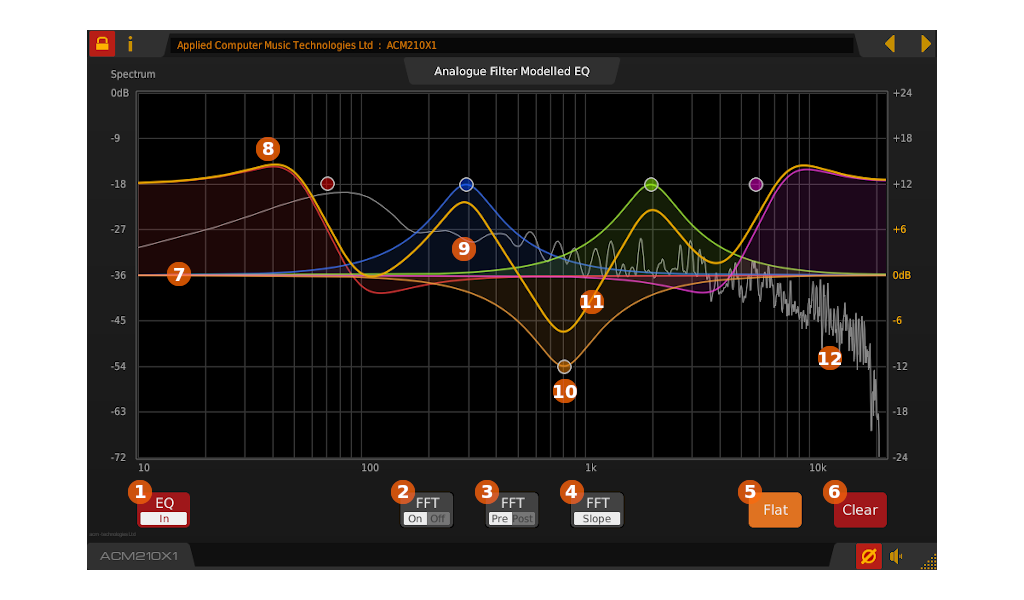
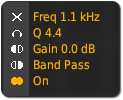 Starting with version 3.1.4, the context info pop-up associated with the active EQ band consists of two parts. The right-hand side shows
information about the frequency, gain and bandwidth settings for the selected band, while the left-hand side contains a toolbar for
selecting stereo placement and solo options.
Starting with version 3.1.4, the context info pop-up associated with the active EQ band consists of two parts. The right-hand side shows
information about the frequency, gain and bandwidth settings for the selected band, while the left-hand side contains a toolbar for
selecting stereo placement and solo options.
 Clicking the left placement icon assigns the current band to the left side of the stereo image. A tab will be visible on the marker for the
selected band indicating its channel assignment, and its effect will be shown in the global yellow EQ curve.
Clicking the left placement icon assigns the current band to the left side of the stereo image. A tab will be visible on the marker for the
selected band indicating its channel assignment, and its effect will be shown in the global yellow EQ curve.
 Clicking the right placement icon assigns the current band to the right side of the stereo image. A tab will be visible on the marker for the
selected band indicating its channel assignment, and its effect will be shown in the global white EQ curve.
Clicking the right placement icon assigns the current band to the right side of the stereo image. A tab will be visible on the marker for the
selected band indicating its channel assignment, and its effect will be shown in the global white EQ curve.
 Clicking the stereo placement icon assigns the current band to both the left and right side of the stereo image (default). The band’s effect will be
visible in both the global yellow and white EQ curves.
Clicking the stereo placement icon assigns the current band to both the left and right side of the stereo image (default). The band’s effect will be
visible in both the global yellow and white EQ curves.
 Clicking the headphone icon places the selected band in solo mode. Only a single band can be in solo at any one time.
In solo mode, only the range of frequencies affected by the selected band is audible. For peak filters this equates to a band-pass,
for low and high shelf filters this equates to low and high-pass respectively. For the low and high-pass (high and low cut) filters,
the range of frequencies being
Clicking the headphone icon places the selected band in solo mode. Only a single band can be in solo at any one time.
In solo mode, only the range of frequencies affected by the selected band is audible. For peak filters this equates to a band-pass,
for low and high shelf filters this equates to low and high-pass respectively. For the low and high-pass (high and low cut) filters,
the range of frequencies being